How To Make An Author Website
Imagine going to purchase a washing machine and then discovering that the company you’re considering purchasing from doesn’t have a website. You’d question how legit they are, right? In this day and age, if you want to be seen as a professional author, you need to have a website. Ideally, you would hire a professional web designer (like me – wink wink) but what if you don’t have the funds to have your site professionally designed? Are you doomed to having an amateurish site, or no site at all?
Fear not, because I am bringing you this series to teach you how to create your own author website from scratch, step by step. Today we’re going to be going over choosing where to build your website, hosting and getting your own custom URL. Next, we’ll be covering branding and making your site look pretty. Then, we’re covering what to actually put on your author website. And finally, we’re going to be setting up your author newsletter. I’ve also created a free author website workbook which I highly encourage you download to help you on this journey, which you can grab by clicking on the image below.
The first question you’re going to be faced with when deciding to build your own website is… where the heck should I build it? There are many options out there, and a lot of them will boast the ability to create a ‘free website’. I’m going to be the barer of bad news unfortunately. There is no such thing as a free website, not a professional one at least. If you go for a free option you’ll:
A. Not have the ability to have your own domain name, which looks unprofessional.
B. Have advertisements dotted around your site which, you guessed it, looks unprofessional.
But the good news is building a website doesn’t have to be expensive. As I said, there are many options for creating your site, but I’m going to be focusing on the two most popular options, and the ones that I have personal experience with. WordPress and Wix.
Note: That’s WordPress.org self hosted, NOT WordPress.com. WordPress.com is a blogging platform and it is… not… good.
Now, just as a disclaimer, there was a time when professional website designers turned their nose up at Wix, because it used to be not very good at things like getting your site noticed on Google. However, Wix has dramatically improved their service over the past year or so and, while a lot of people will still try to tell you differently, I now consider Wix to be a perfectly viable option for someone who is looking to create a basic website. So let’s take a look at pros and cons of each platform.
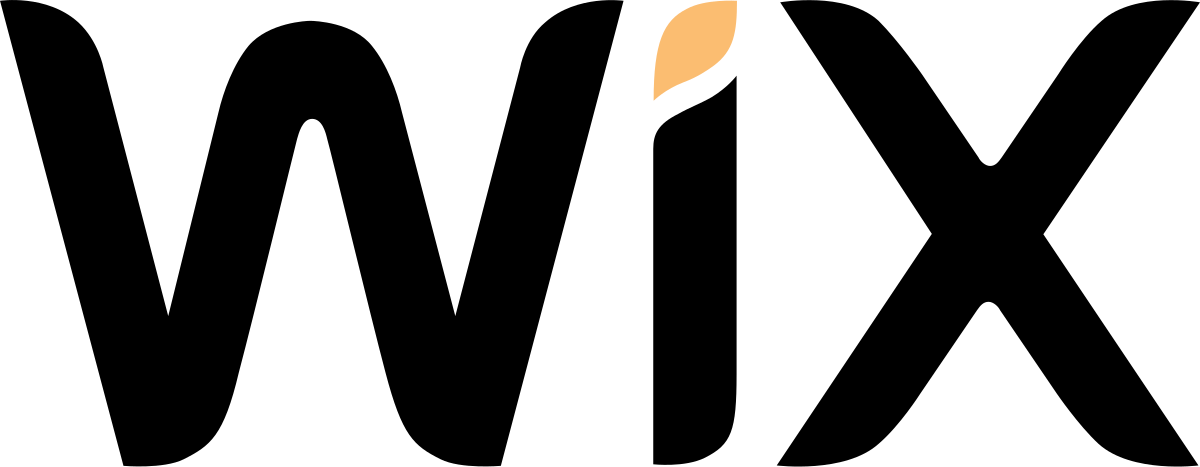
Pros of using Wix
- Wix is super user friendly and intuitive.
- Everything is taken care of within Wix itself. Your hosting, your domain, everything can be taken care of within Wix itself.
- It has a drag and drop builder which makes it really easy to design your site to look exactly how you want it to.
- It’s got really good customer support.
Cons of using Wix
-
It is the more expensive option. As of February 2020, to add a custom domain and remove ads you’ll be paying £6 per month ($13 in the US).
-
It’s also more limited than WordPress in terms of what you can do. While Wix does allow for embedding outside content, and they are constantly adding to their App Market, you might find that if you want your site to have things such as an online store later down the road, your options will be limited.
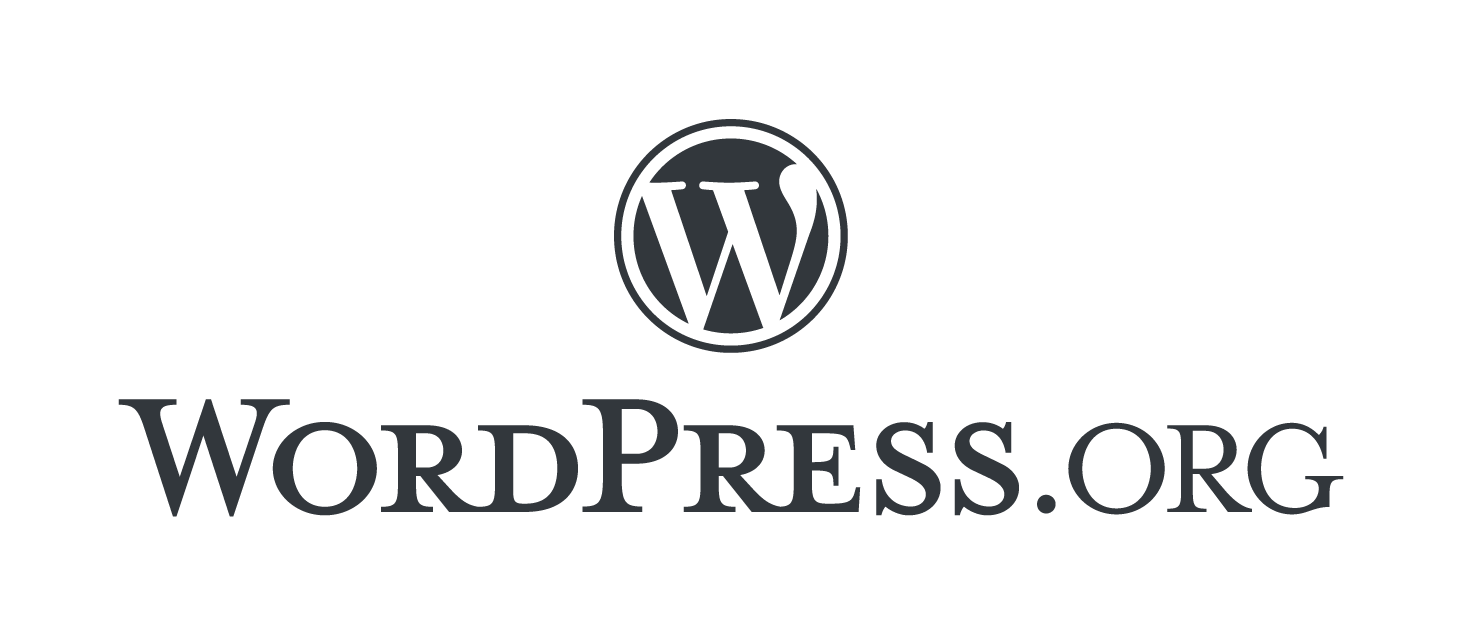
Pros of using WordPress.org
-
It is far superior when it comes to the things you can do with your site. Unlike Wix, anyone can create plugins to use with WordPress and so you have literally thousands of potential options for things to add. If you want to open an online store, WooCommerse is a fantastic platform that works seamlessly with WordPress.
-
It’s also the cheaper option. WordPress.org itself is free. What you’ll need to pay for is the hosting and domain, and depending on where you purchase these things you’ll be looking at paying around half the price of Wix. Now, this price can increase if you want to pay for a premium template, but there are hundreds of beautiful themes and templates that are completely free, which we’ll go over in the next post.
Cons of using WordPress.org
- Wordress.org self hosted is what the majority of professional designers and developers use, and therefore it’s less user friendly than something like Wix.
- You’ll need to purchase your hosting and domain elsewhere, and the process of linking them up with WordPress can be intimidating if you don’t know what you’re doing, or if you don’t have someone (like me) to guide you through the process.
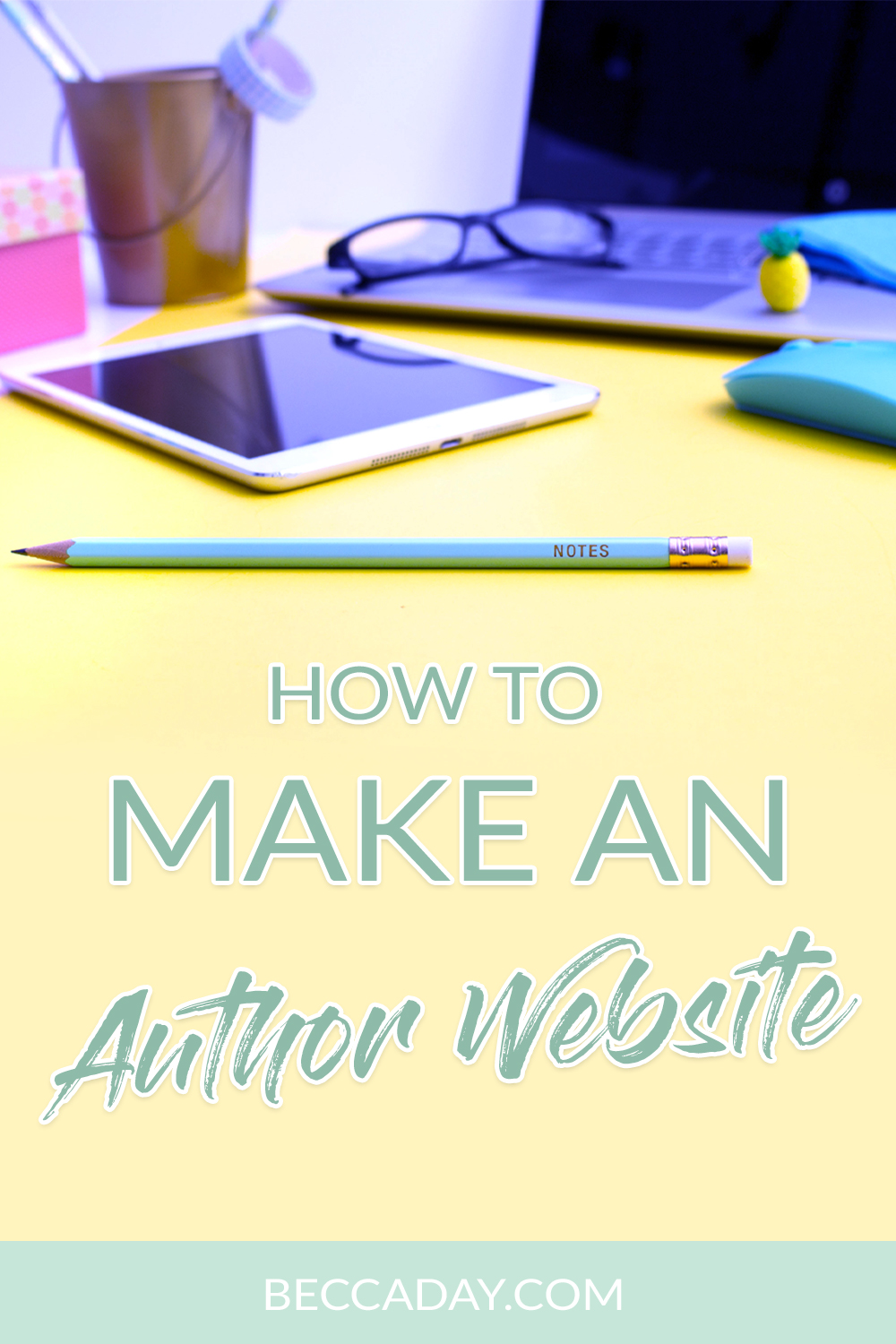
So, now you’ve decided what you’re going to use, it’s time to set up your website. If you’ve chosen to go for Wix, then you can stop watching this video and go follow the instructions on the Wix website. Just be sure to read the next post for advice on making your site look good.
If you’ve chosen to go for WordPress, here’s what you need to do:
1. First, you need to decide on your hosting company. It’s worth doing a little research to find the best deal, but the company I use and recommend is Bluehost. Bluehost’s basic plan is £2.23 plus VAT per month for your first 36 months, and includes a year’s free domain name. To set it up just go to Bluehost’s website, select WordPress Hosting and scroll down to select the Basic Plan.
2. You’ll then be presented with a screen to create your new domain, which is the address you type into the URL bar (mine is www.beccaday.com), or link up an existing one that you’ve purchased through a provider like GoDaddy. I’m going to assume you haven’t got one yet, so go to Create A New Domain and type in what you want it to be. I’d highly recommend using your name and not your book’s title. If you go for your book’s title, then you’ll need to buy a new domain for every book you publish, which gets both confusing and expensive. If your name is already taken you could try adding the word ‘author’ either before or after your name, but if you can, keep it nice and simple with just your name.
3. Fill in your payment details (be sure to untick any optional add-ons that you don’t want, you don’t really need them) and then you’ll be navigated to your Bluehost account. Once you’re in your Bluehost account, head to ‘my sites’ and then, like magic, you’ll see your shiny new WordPress site in there, with your domain already set up.
Now, at this stage your site is not live. If you type your domain into the URL bar, you’ll just see a ‘coming soon’ page. Before you can publish your site you need to design it, which we cover in the next post.
So that’s it, you officially have a website. Be sure to download the author website workbook which will help guide you through this process, and when you’re ready head over to the next post, where we’ll be making our websites look oh so pretty.
My question of the day which I would love for you to answer in the comments is: Which service will you be using to build your author website?